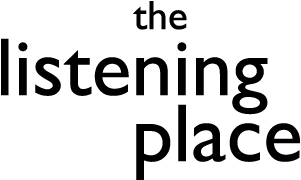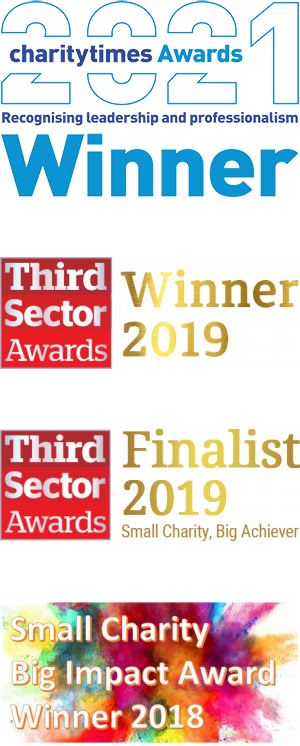The Listening Place are committed to providing a site that is accessible to everyone. We are always seeking to improve our website and its ease of use.
Fonts
Text size can be increased or decreased in your browser. General guidelines are shown below, or the BBC has a useful set of instructions and video guides.
Microsoft Internet Explorer
- Click “View” at the top of the screen
- Click on “Text size” on the drop down menu that appears
- Options including “small”, “medium”, “large”, “largest” should appear
- Select “largest”
Mozilla Firefox
- Click on ‘View’ and then ‘Zoom’ in the drop-down menu
- Click ‘Zoom In’ to increase the text size
- Click ‘Zoom Out’ to decrease the tetx size
Safari
- Click ‘View’ at the top of the screen
- Click ‘Zoom In’ to increase the text size, or ‘Zoom Out’ to decrease the text size
Chrome
- Click the ‘Customise and Control’ spanner symbol in the top right hand corner.
- Select ‘Settings’ or ‘Preferences’
- Click on ‘Under the Bonnet’ and customise your fonts and font size in the ‘Web Content’ section
Further information
The BBC’s My Web My Way website has a great deal of advice about changing text size, colours, and making your keyboard and mouse easier to use.